Here are the steps to install Transdroid when you use µTorrent on Windows:
Setting up µTorrent
The by far most popular Windows torrent client is µTorrent. It is full featured, fast and lightweight. Transdroid supports µTorrent 1.8.x and the 2.0 beta should also work. The token.auth system is supported now as well.
µTorrent can be downloaded from the official website. It doesn’t really matter if you choose the stand-alone or installer package. The first thing we want to do is start µTorrent and set up the web UI (user interface) that Transdroid needs in order to connect to it.
Go to ‘Options -> Preferences’ and select the ‘Web UI’ tab. Here, check the ‘Enable Web UI‘ box and make up some name and password. I advise to check the ‘Alternative listening port’ box as well and set it to port number 8080. Remember the username, password and port number, because we need them later on.
You should now test if the web UI works. Open your browser and go to http://localhost:8080/gui (assuming you indeed used port 8080). It will ask for your username and password. If you do not see the web UI or can’t log in, go back to the program to check you settings.
Remember that you always leave the application running to allow Transdroid to connect to it.
Allow access from anywhere
The next step is very important if you want to use Transdroid to control µTorrent from anywhere you go and not just your home Wi-Fi network. You will need to open up the port 8080 and redirect this to your home computer. First get your Window computer’s local IP address. Where you find this depends on your Windows version. On Windows Vista, left-click the Network Connection icon in your system tray, in the very bottom-right corner of your screen, and choose ‘Network and Sharing Center’.
Next, click on ‘View Status’ and then on the ‘Details’ button. This window shows you all the connection details for your active network adapter. You should note down the ‘IPv4 IP Address’. This is your local IP address that you will need to redirect any external traffic to.
An alternative on both Windows XP and Vista is to run the ipconfig.exe command. Hit ‘WindowsKey-R’ and in the ‘Run’ dialog box that pops up enter ‘cmd.exe’ and click ‘OK’. In the command window, enter ‘ipconfig.exe’ and look at it’s output. For the adapter that is active it should show you a IPv4 Address. This is the local IP address that you need to write down.
Now go to your the manager interface of your router or ADSL modem. It will most likely have a NAT tab or settings screen. Here you will need to set up a port forward from all external traffic on port number 8080 to you local computers’ IP address – the one that you just retrieved – on the same port. There are too many routers and ADSL modems to make detailed explanations here, but you can use the website PortForward for in-depth help.
Setting up Transdroid
The final step is to set up Transdroid. Install the software from the Android Market and open up the application. You will see a message that you need to set up a server configuration first. Hit your Android device’s menu button and choose ‘Settings’. Next, click the ‘Add a sever’ button to create your first sever configuration. You can add more later, if you need to.
Now fill in all the settings. The name is totally up to you. From the type menu you choose for µTorrent of course.
The IP address is your server’s external IP address. If you do not know this, open up a browser on your Windows machine and surf to whatismyip.com. It will present you the external IP address that you need in Transdroid.
The port number is the next setting and is 8080. (Except for when you choose to use something else, of course.)
Choose to enable authentication and fill in the web UI username and password that you entered in µTorrent.
Time to test your settings! First disconnect from the Wi-Fi network if you are connected to the local network (the one where your Windows machine is in as well). This is important, because you will need to use different settings for that.
Now, hit the back button of your Android device twice to return to the main screen. It should now state that it is connecting to the sever. After a couple of seconds you should get a listing of all the active torrents in µTorrent. Rewards yourself by downloading some torrents, right from your phone. 🙂
Local Wi-Fi network access
One thing you should know when you have a Wi-Fi network at home, is that you cannot use your external IP address as described above while you are connected this way. When connected to the wireless network that your Windows machine is in, you will need to use your machine’s internal IP address instead.
Easiest thing to do is to open Transdroid’s settings menu again and add a new sever configuration. Use the exact same details that you used before, but now use your Windows machine’s local IP address. Of course you also want to give it a name that identifies it as being your local configuration.
Give it a test by going to the main screen and choose ‘servers‘ from the menu. You can select the other configuration from the pop-up menu. A little tip: switching servers can also be done by swiping your finger from left to right (or the other way around). No need to open the menu each time!
Troubleshooting
If Transdroid refuses to connect you, use these steps to trace the problem.
First try to connect to the web UI directly from your Windows machine. Start a browser and surf to http://127.0.0.1:8080/gui. (Check if you indeed set the listening port to 8080 in µTorrent’s web UI settings.) If you receive a page not found error, you didn’t enable the web UI.
If you are presented a login screen but are refused access, please check your username and password, maybe re-enter them. As long as you cannot even access the web UI, Transdroid will not work as well.
If this direct connection works, check if you can connect using Transdroid while connected on your internal Wi-Fi network. Remember to use you internal IP address now. If this works but external connections via 3G/EDGE don’t, you have not set up the port forwarding correctly.
Still having troubles? Use the ‘error report’ feature in Transdroid’s menu to get personal help.
Good luck and enjoy!
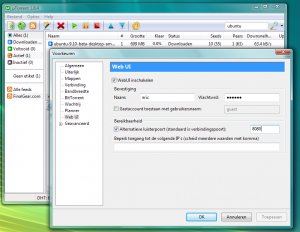
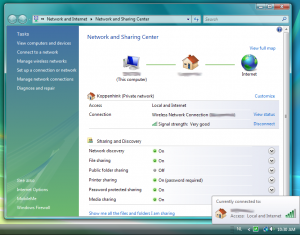
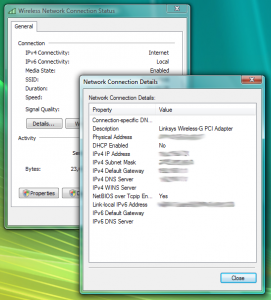
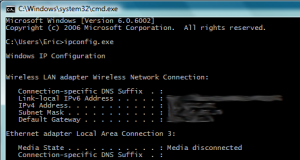
hi
managed to get the app to work with the with the local/external IP, however could not manage to connect over the wifi.
All details are entered the same as the local apart from the IP – perhaps used the wrong IP?
by the way the error message is access denied (please check your settings)
So it works with the local IP but not via wifi? I’m not sure what you mean.
i can connect using my htc desire when it isnt connected to the wifi.
However when wifi is connected it will not allow access even with the different IP address
To connect over local wifi, use your computer’s local IP address in Transdroid. (You probably want to make a different configuration for this in Transdroid.)
yeah I tried making a seperate configuration with what i think is the internal ip address
Took my sometime to finally setup my settings up correctly and the port forwarding… I must say I am impressed… Very happy.. Awesome application… I am able to connect WIFI and 3G ..Transdroid ROCKS……..I have noticed when I do a search and my request pops up I am unable to check the box and have it download directly, but instead I have to go to the website and start the download there to my transdroid.. Minor glitch but still works great… hopfully this glitch can get FIXED…
Check if that is fixed in the new release. If not, send me the torrent url; I’ll check it out.
Whatsup, I was able to use my droid x to logon and download torrents in my wifi network with my local ip but could not do it with my external ip outside of my wifi network. Please help.
If it works from the inside but not from the ouside, you should make sure you are using the correct external IP address and your port forward is working correctly.
I did everything, except the part about disconnecting from WIFI, is that from your android or your computer? or both? and when I went back two times it tried to connect to the server but says “Error during communication with server” help?? Thanks
If you want to connect over 3G, make sure your phone is disconnected from your wifi network, use your external IP in the Transdroid server configuration and make sure you have set up a working port forward.
To connect over your local wifi network (with your phone connected to the same network as your computer), you’ll have to use your computer’s internal IP address in Transdroid’s server configuration.
One more question, what do you mean by external IP in the Transdroid server configuration? How do know if your port forward is working?
Probably we must have a static IP in order transdroid to work right?Is there a a way to make it function with a dynamic IP?
Thanks in advance
You may use a service such as DynDNS to help with the problem of having a dynamic ip.
It is eexplained in the install guide how to get your external ip address and set this up with Transdroid.
ok!thank you both for your answers.I will check both cases !
Great guide and walkthough, to start off. I did everything, although for whatever reason, my when I go to cmd.exe., my computer doesn’t have an IPv4. It just has IP address, Subnet Mask, and Default Gateway. The image the guide provided had all of those, plus an extra value.
The setup works on wifi, works very well actually. But it doesn’t work over the AT&T network. I’m using a brand new Samsung Captivate, by the way.
It didn’t work, so I updated my router’s firmware (boy, did it need an update), and reset all my settings. I opened up port 8080 on the router and uTorrent. When I go to http://127.0.0.1:8080/gui on my computer, it works. When I try the non-wifi server on my phone, it just says “Trying to connect to the server…”
If it does work via wifi bot not via 3g, then your port forward is not working correctly.
Good
Ok so, I have some problems trying to get this working.
– http://localhost:8080/gui works I can see the web interface fine
– Trying to access it via Transdroid however fails every time
– I’ve set up my router to forward 8080 to my local IP (192.168.0.5) but it’s not functioning, it keeps “trying to connect”
– I can’t yet tell if accessing it through my external IP works or not because I don’t have a data roaming subscription yet so…
Any help would be appreciated!
*edit*: Trying to access the gui through the use of my local ip (192.168.0.5:8080/gui) is also not working
Use another computer in your lcoal network and try to access http://192.168.0.5:8080/gui If that doesn’t work, then you have either set up ip whitelisting in the web UI settings of uTorretn or have some firewall running that blocks the requests.
I’ve read through the comments but didn’t see anything really. I love this program but I’ve been having one issue.
With android, downloading from a site with an unknown ssl certificate causes the download to hang. So I am unable to download the torrent files directly to my phone in order to upload them to the server. The workaround obviously would be to use add by url. However, the problem here is that this requires the cookie. I am able to add torrents via the webui by adding the torrent url plus the cookie which is just uid=******;pass=************** or whatever. Is there any plan to implement the ability to add a cookie into the add by url?
Why can’t you download the .torrent file using the Android browser? Although that will give a message about the certificate, you can still visit that site after confirming, right?
I might add that cookie feature to the ‘add by url’ option in Transdroid in the future.
It’s some kind of problem with the Android OS in general.
http://code.google.com/p/android/issues/detail?id=5851
The site works fine but when I attempt to download the .torrent file the download hangs and won’t allow it to finish.
How to do all of this on Windows 7?????????
This guide should work on any Windows version.
app worked perfectly after set up but i stopped a file on the computer while connected and now it comes up with “Error during communication with server” and the screen stays black with “trying to connect to server…” in the middle.. any ideas ?? lol
I’ve replied to the e-mail you’ve send me. It is always best to handle these specific problems using the error report function in Transdroid.
I did everything in the setup, and at first my external ip was working, i could check my torrents without wifi. But my local wifi connection configuration wouldn’t work. And after a while my External isnt working either. =/
Create two different configurations in Transdroid: one for local wifi access (where you use your internal ip) and one for 3g access (where you use your external ip).
If access over 3g through your external ip stopped working, please check the following: if your external ip address didn’t change and if your computer’s internal ip address in the network didn’t change – in which case you need to recreate your port forward.
I think it’s my routers fault. It is terrible at port forwarding(Actiontec GT704WG). I forward the port and it still doesn’t work, i’ve had issues with its portforwarding in the past. I’ll probably be buying a new one. Is there a reason my External IP constantly changes though?
Often ISPs do not assign a static IP to their internet subscribers, but rather use a dynamic IP system. There is nothing your can do about that except for change ISP or use a service like DynDNS or no-ip.com (which are both free).
If you want more specific help with port forward, mail me at transdroid.org@gmail.com preferably with a screenshot of the port forward screen.
Thanks it works perfectly, i just needed to read verry carefull to get all the information…..
Thanks =D
works flawlessly. no problems with setup.
I’ve followed every instruction.
I still keep getting this error message:
“Error Communicating with server”
Help me out here!
I am using uTorrent 2.0.4.
My Android phone is a Samsung Intercept.
Can you connect to the uTorrent web UI manually? Also from the outside of your network?
For specific help, please send me an error report using the menu option in Transdroid.
the manager interface of your router or ADSL modem. It will most likely have a NAT tab or settings screen? WHAT DOES IT MEAN?? WHERE DO I FIND THIS?? HELP!
Usually the management interface can be accessed by going to http://192.168.1.1 or http://192.168.0.1 in your browser. For detailed instructions for your router, use http://www.portforwarding.com
ive tried to do ur tutorial many times and i either get access denied or error trying to communicate or just keeps trying to reach server. I have a ovh seedbox and im wondering how i access it from transdroid?? im using ultra vnc on pc to access but i would like access to i ton my galaxy s vibrant.
TY
(very frustrated))
ive also tried reaching just my webui on my pc and i get error during communication to server. So reaching my server and my webui is not happening for either. im using win7 64 bit
I have no experience with that seedbox, so it’s probably best to ask them for the right settings to connect to. You should at least have access to the web interface of the torrent client you want to use. Which are you going to use? You may email me at transdroid.org@gmail.com for detailed support.
I dnt have home internet will I still be able to use transdroid and if so how ?
No, there is no reason to. Transdroid can only control a remote running torrent client, not download any files itself.
How can I add torrents from any website directly into Trandsdroid?
If you are a a website, just click the link and it either opens it in Transdroid immediately or you download the .torrent file to your phone and open it with Transdroid afterwards. This depends on the website.
Great, thanks for an awesome app!
I can connect using local Wifi ,but cannot connect via 3G.
For that you’ll need to connect to your external IP adres and set up a port forward in your router/modem. Did you set up a port forward? E-mail me (transdroid.org@gmail.com) for specific help.
I have tried everything using utorrent 2.0.4 and yet i keep getting “error communicationg with server. The port doesnt matter neither does wifi or 3g. I am able to utilize the webui just fine. Please help.
Please use the error report function in Transdroid for personal help. It porobably is your port forward.
LOVE THIS APP!!!!!! Got it to work across both my wifi and 3G/4G networks….one question….
I have a server setting that needs deleted, when setting it up I created a third I do not need….how do I delete it….
HAHAHA!!! Duh..I deleted it…new question:
NVR MND
i keep getting error during communication with the server
Please send me an error report using the menu option in Transdroid.
Hi all this is a message to all those having trouble connecting remotely, using 3G but can connect locally using internal IP and web UI in browser:
I just installed this program on my Tmobile G2 yesterday afternoon, and couldn’t figure out why I could connect on wifi directly with trandroid and remotely using WEB UI for uTorrent.
I finally figured out that it was Comodo blocking the port I selected to use for remote access. A quick way to check if this is your issue as well is to disable your firewall momentarily and try to connect through transdroid using external IP. If this works then your Firewall is blocking the port. I’m pretty sure this may be true for most using 3rd party firewalls, simply disable it for a few minutes. best to not be downloading or seeding anything at the time so that you don’t make it easy for those who look for such vulnerability to find you.
I fixed the issue by going to my firewall tab
>Click on “Network Security Policy”
>>then in the pop up window selecting “My port Sets”
>>>and then adding the port in question to the HTTP set.
Presto i could connect remotely with transdroid with my firewall enabled!
hope this helps someone.
Also, make sure windows default firewall is fully disabled (don’t know why it would be on if you’re using a 3rd party on any way but there it is.)
If you need help reply to this post and I’ll do my best to assist.
System Specs:
Win7 x64 Ultimate
uTorrent 2.0.1(19248)
Comodo Internet Security Premium (Free)Ver:4.1.150349.920
::::::G2 Specs::::::
Android 2.2 Froyo
Transdroid 0.22.0
A.M.A.Z.I.N.G.
very handy in school; pre-planning your movie of tonight 😀
I cannot get this to work at all, I have spent 8 hours trying to figure this out and I am getting nowhere. Using tp-link router http://www.tp-link.com/products/productDetails.asp?pmodel=TD-W8920G and windows xp with utorrent. webui works fine on localhost but cannot connect remotely
@Dave: have you tried checking the things I’ve listed above I was having those exact same issues but once I added the port to my HTTP port sets everything worked flawlessly…..
Also try changing the listening port in your torrent client for Web UI, I changed this from the default 8080 on my copy of uTorrent to something different. Be sure to update your settings on transdroid for the port.
Awesome! worked perfectly. Windows7x64 and Droid2
I didn’t work with prot 8080, but it works now with a different port. Maybe that is a good hint for in the tutorial? Great app, thank you very much!
*it and *port, of course. Sorry for the typo’s
Oh by the way: if you’re using dd-wrt, it supports hairpinning after a fashion – so you don’t need a separate config for internal access. Even from the internal LAN, you can address the forwarded port at the externally-published address/port. Very handy.
Also, if possible, it makes sense setting up dyndns/no-ip/dnsomatic on your router, rather than using a PC-based agent. Again, custom firmwares like dd-wrt (or similar) support this.
i’m able to connect with wifi, but not with my mobile internet. i’m lost..