Here are the steps to install Transdroid when you use Transmission on Ubuntu:
Setting up Transmission
Transmission is the default torrent client for Ubuntu, so you should already have it. If not, choose ‘Applications -> Add/Remove…’. Search for ‘Transmission’, check the box in front of the package entry and hit ‘Apply’ to install the package.
Open Transmission from ‘Applications -> Internet -> Transmission BitTorrent client’, form the menu choose ‘Edit -> Preferences’ and go to the ‘Web’ tab. Enable the web client. You can leave the listening port to the default 9091 or change it. If you change this, remember it because you will need it later on. It is strongly advised to also enable authentication. Make up some username and password. Remember it because you will need it later. Lastly, make sure that you disable the option to allow only certain IP addresses to connect.
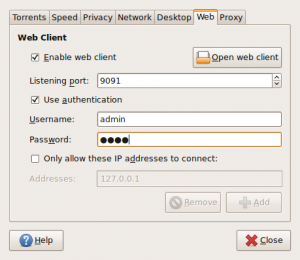
You should now test if the web UI works. Click on the ‘Open web client’ button. This opens up your browser. If it doesn’t, open the browser yourself and go to http://127.0.0.1:9091/transmission/web. It will ask for the username and password that you just entered. If you now see the web interface of Transmission, you may continue.
Allow access from anywhere
The next step is very important if you want to use Transdroid to control Transmission from anywhere you go and not just your home Wi-Fi network. You will need to open up the port 9091 and redirect this to your home computer. First get your Ubuntu computer’s IP address. Right-click on the connections icons in the top panel; this is the NetworkManager Applet. If choose ‘Connection Information’ it will give you some statistics about your current computer’s network connection. You need the number that says ‘IP Address’. Note it down or remeber it: this is your computer local IP addres.
Now go to your the manager interface of your router or ADSL modem. It will most likely have a NAT tab or settings screen. Here you will need to set up a port forward from all external traffic on port number 9091 to you local computers’ IP address – the one that you just retrieved from the Ubuntu connection manager – on the same port. There are too many routers and ADSL modems to make detailed explanations here, but you can use the website PortForward for in-depth help.
Setting up Transdroid
The final step is to set up Transdroid. Install the software from the Android Market and open up the application. You will see a message that you need to set up a server configuration first. Hit your Android device’s menu button and choose ‘Settings’. Next, click the ‘Add a sever’ button to create your first sever configuration. You can add more later, if you need to.
Now fill in all the settings. The name is totally up to you. From the type menu you choose for Transmission of course.
The IP address is your server’s external IP address. If you do not know this, open up a browser on your Ubuntu machine and surf to whatismyip.com. It will present you the external IP address that you need in Transdroid.
The port number is the next setting and is 9091. (Except for when you manually changed it, of course.) You entered this in the Transmission web UI settings tab.
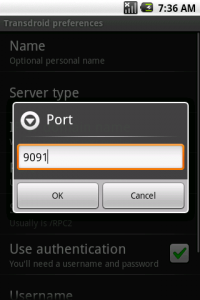
Since you have enabled authentication as well, enable this setting and fill out the username and password that you choose earlier.
Time to test your settings! First disconnect from the Wi-Fi network if you are connected to the local network (the one where your Ubuntu machine is in as well). This is important, because you will need to use different settings for that.
Now, hit the back button of your Android device twice to return to the main screen. It should now state that it is connecting to the sever. After a couple of seconds you should get a listing of all the active torrents in Transmission. Reward yourself by downloading some torrents, right from your phone.
Local Wi-Fi network access
One thing you should know when you have a Wi-Fi network at home, is that you cannot use your external IP address as described above while you are connected this way. When connected to the wireless network that your Ubuntu machine is in, you will need to use your machine’s internal IP address instead.
Easiest thing to do is to open Transdroid’s settings menu again and add a new sever configuration. Use the exact same details that you used before, but now use your Ubuntu machine’s local IP address. Of course you also want to give it a name that identifies it as being your local configuration.
Give it a test by going to the main screen and choose ‘servers‘ from the menu. You can select the other configuration from the pop-up menu. A little tip: switching servers can also be done by swiping your finger from left to right (or the other way around). No need to open the menu each time!
Troubleshooting
If Transdroid refuses to connect you, use these steps to trace the problem.
First try to connect to the web UI directly from your Ubuntu machine. Start a browser and surf to http://127.0.0.1:9091/transmission/web. If you can a page not found error, you have now enabled the web UI in Transmission or use a different port than 9091.
If you are presented a login screen but are refused access, please check your username and password, maybe re-enter them. As long as you cannot even access the web UI, Transdroid will not work as well.
If this direct connection works, check if you can connect using Transdroid while connected on your internal Wi-Fi network. Remember to use you internal IP address now. If this works but external connections via 3G/EDGE don’t, you have not set up the port forwarding correctly.
Still having troubles? Send us an e-mail explaining what you have attempted already, what error you are receiving and which torrent client you use.
Good luck and enjoy!
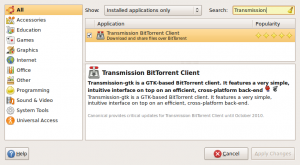
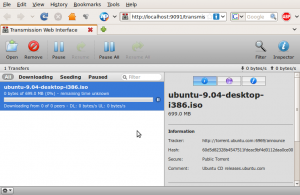
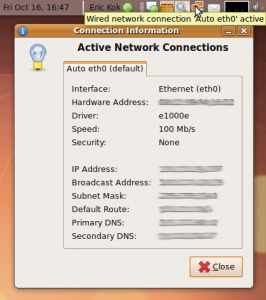

Hi
I am trying to connect to a Transmission client which is on a Ubuntu machine that is connected to internet through a 3G usb key.
I cannot because I am not sure I can do port forwarding.
Do you know if there is a way I can make your program work in that case?
(maybe using a tunneling software, or using port 8080?)
Thank you
Port forwarding is absolutely necessary for Transdroid to connect to your machine via 3G. Ask your 3G usb key provider if this is supported at all.
Does transdroid require a specific version of transmission? I run transmission 1.84 on my media centre, and can access the web interface fine (from my phone browser as well as any pc) but transdroid says ‘unable to connect to server – is it even running?’. Any ideas what i’m doing wrong?
Great app! Thanks guys! Using this on my Android G! with Ubuntu on the PC. If you get stuck during set up. it will 9/10 be port forwarding, check out: http://www.portforward.com
Thanks again =o)
First of all, thanks for a great app and for publishing it under the GPL-license!
I have a problem though, because I can’t add torrents, everything else works just fine. I’m using transmission 1.82 under ubuntu 9.10 x64.
That is strange. Make sure you have set up a default download directory and Transmission has proper rights to save files to your .torrent file directory. You may want to check Ubunut’s error log to see what’s going on. If you still think the problem is with Transdroid, please mail me your error report (using the menu item in Transdroid).
I am using Transdroid on a Droid running 2.2 Froyo through Verizon Wireless and running Transmission 1.92 on my Ubuntu 10.04 x64 machine. The port forwarding is correct because I can access the web interface and the Transmission Remote app through my phone as well as from work. I am getting “Error parsing server response (please check your settings). I did notice that your app requires ftp information which I do not have. Any ideas?
Very strange. Please send me an error report using the menu option in Transdroid. You don’t need an ftp server. (This is only an optional setting for those that want to download files to their phone via FTP.)