Setting up µTorrent
µTorrent is probably still the most popular torrent client in the world and it is available for Windows, Mac OS X and even interface-less on Linux. Transdroid connects to its web UI, which needs to be enabled. Note that this is not the similarly named and functioning µTorrent Remote feature.
Open the µTorrent preferences and go to the ‘Web UI’ tab (Windows) or ‘Remote -> Web UI’ (Mac) screen. Enable the Web UI and enter a username and password. I advice to use a specific Alternative listening port and set it to the default port 8080.
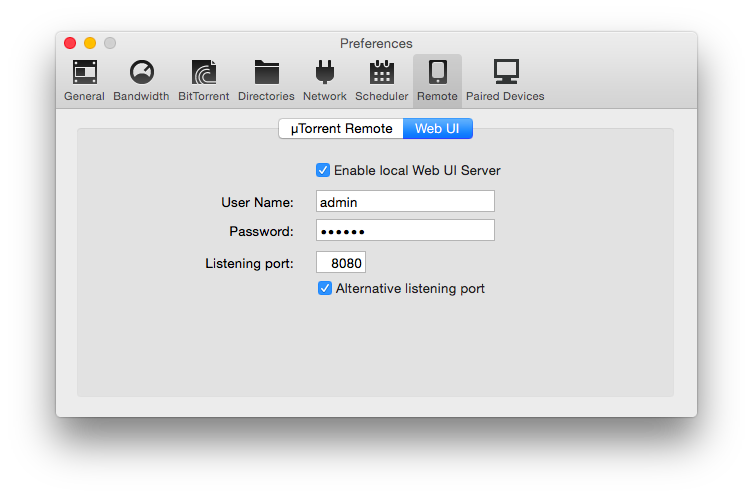 You should now see if the Web UI is working correctly by opening your browser and go to http://localhost:8080/gui. You should see the Web UI displaying the currently running torrents.
You should now see if the Web UI is working correctly by opening your browser and go to http://localhost:8080/gui. You should see the Web UI displaying the currently running torrents.
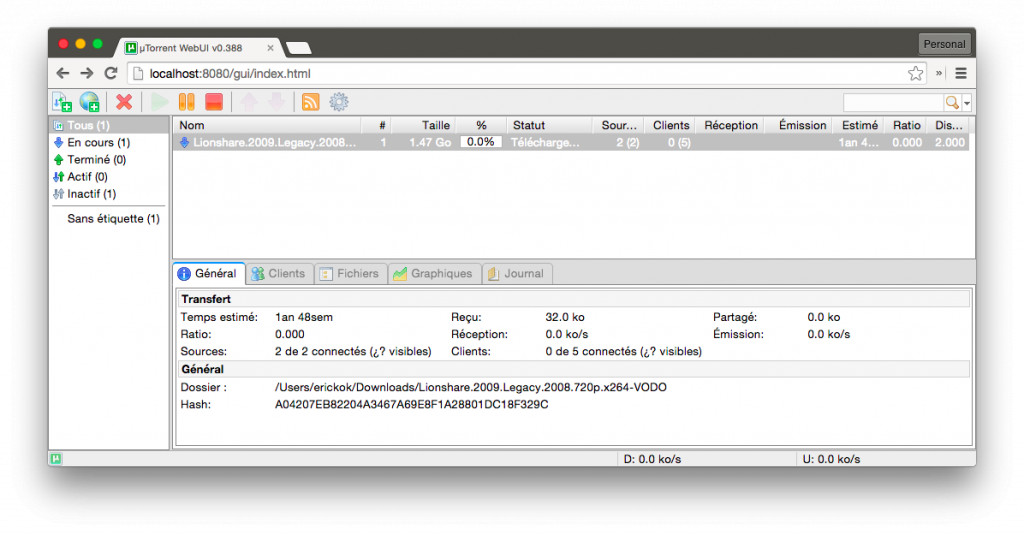 Allow access from anywhere
Allow access from anywhere
The next step is very important if you want to use Transdroid to control µTorrent from anywhere you go and not just your home Wi-Fi network. For Transdroid to be able to access the Web UI, you need to set up a port forward in your home network’s router or modem.
Setting up a port forward is a bit tricky, but there are many sites that can help you. First, you need to know the local IP address of the computer running μTorrent. This looks something like 192.168.1.20.
On Windows, open a Command Prompt window, either form the Start menu or using WinKey + R and typing ‘cmd.exe’. Now type ‘ipconfig‘ to show a listing of all network parameters. You need to look for the IPv4 address.
On Mac, open the System Preferences and go to Network. Make sure the right adapter (Wi-Fi or Ethernet) is selected and the IP address is shown directly under the Connection Status. Alternatively you may open a Terminal and run the ‘ifconfig‘ command. You find the IP address listed as ‘inet’ under usually the ‘en0’ interface.
Finally we set up the actual port forward. This is also called ‘NAT route’ or ‘Open Port’. The specific instruction differ highly from device to device, but you generally go to the web interface of your router or ADSL modem (often located at http://192.168.1.1) and find the NAT route/port forwarding feature.
Your should forward all incoming traffic on your µTorrent Web UI port to your internal IP address. So if 192.168.1.20 is the IP address of the computer running the Web UI, and choose to use port 8080 in the Web UI setting, you forward all traffic from port 8080 to 192.168.1.20 on port 8080. For detailed instructions for many routers, visit Port Forward.com. You might need to restart your router for the changes to take effect.
Setup Transdroid
On your phone, open a browser at http://transdroid.org and hit the Download link to download the latest .apk file. When the download is finished, tap it and Android should propose to install the app. If this is the first time installing an application outside of the Play Store, you might have to enable the setting for ‘Unknown Sources’. This setting can be found on your device’s general settings in the ‘Security’ section.
Open up Transdroid and go into settings to ‘Add new server’ and select ‘Add normal, custom server’. Under ‘Server type‘ select ‘µTorrent’. Enter the user name and password that you entered in the µTorrent Web UI settings.
That’s it! Hit back twice and see Transdroid loading your torrents list in all its glory!
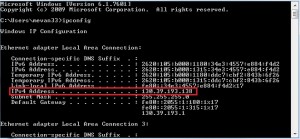
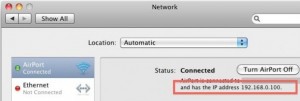
Can’t wait for the transmission tutorial!
Me too
Deluge for me.
Thanks
This does not work. It gives a connection error in transdroid. I tested the url which transdroid creates and it gives an “invalid request” if I go to the URL in a browser which is http://user@192.168.1.100:8888
However if I go to http://192.168.1.100:8888/GUI in a browser I can access the web GUI in a browser fine.
Using latest version of utorrent and Transdroid.
Hi, I love your app, use it just to see notifications when torrents are added or finish.
Unfortunately The latest version has broken my uTorrent connection, though.
I’m on an older version of uTorrent (v2.2.1 build 25154) and utilize Windows, on the last versions on Transdroid I was able to connect by using ‘/RPC2’ custom folder setting.
All my networking is fine, i can open the webgui from my android’s web-browser and log in and it all seems ok. Transdroid always fails to connect as of this latest version though.
Any ideas I can try?
p.s. I don’t want to install a newer version of uTorrent, as I’ve tried every version after v2.2.1 and they’re all less stable than this one. Also, the very latest versions of uTorrent are not ‘authorized’ on many private trackers as they impact the trackers in various ways, and can get you banned if you continue to use them. Many people still utilize this older version of uTorrent for these reasons.
Thanks!
Hi again,
I was able to fix my problem by changing my utorrent to the default webui port 8080, and removing the RPC2 folder option in Transdroid . It seems the custom port setting doesn’t work.
Thanks
@morty seconded. In previous versions I’ve been able to specify an alternative listening port but, after reinstalling the app, I could only get it to work with port 8080 no matter what I put in the settings.
I also discovered in Advanced Settings I had to just enter my SSID in the Local Network field, if I entered the server IP also it wouldn’t work. This should be clearer.
Looks strange.
I can add magnet, but cant upload tirrent file. App says “Internal error building request”. Whats Wrong?
Why doesn’t it work with tTorrent
Can someone help me, I’m not computer mind like some off you I see. I want to connect to utorrent but unfortunately it doesn’t connect. My remote is on and works on utorrent remote which is useless to say the least but cant connect transdroid I’m using Samsung.
Why is there no option for custom listening port? I can’t see forwarding all 8080 traffic to my virtual machine, which serves my torrent app.